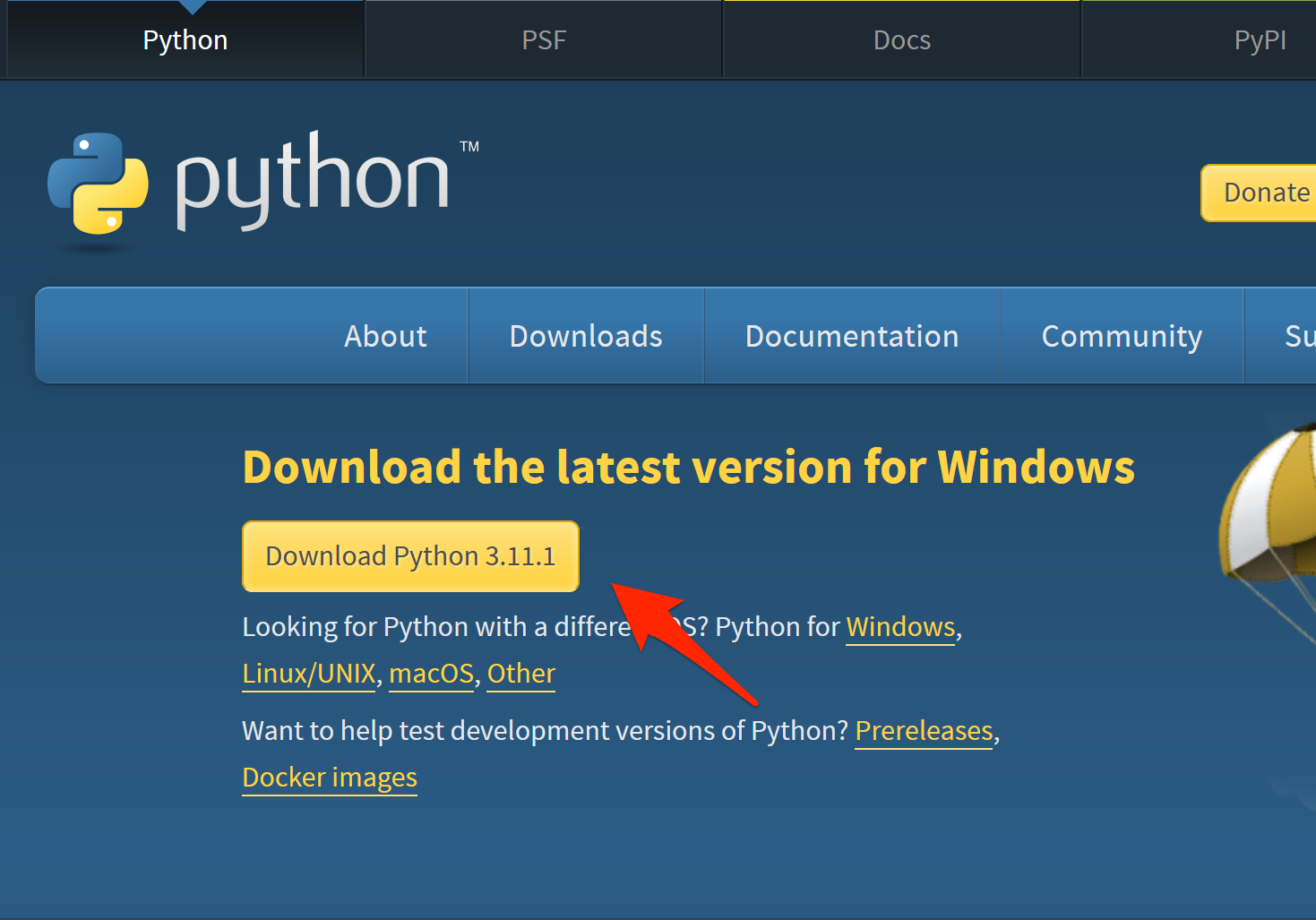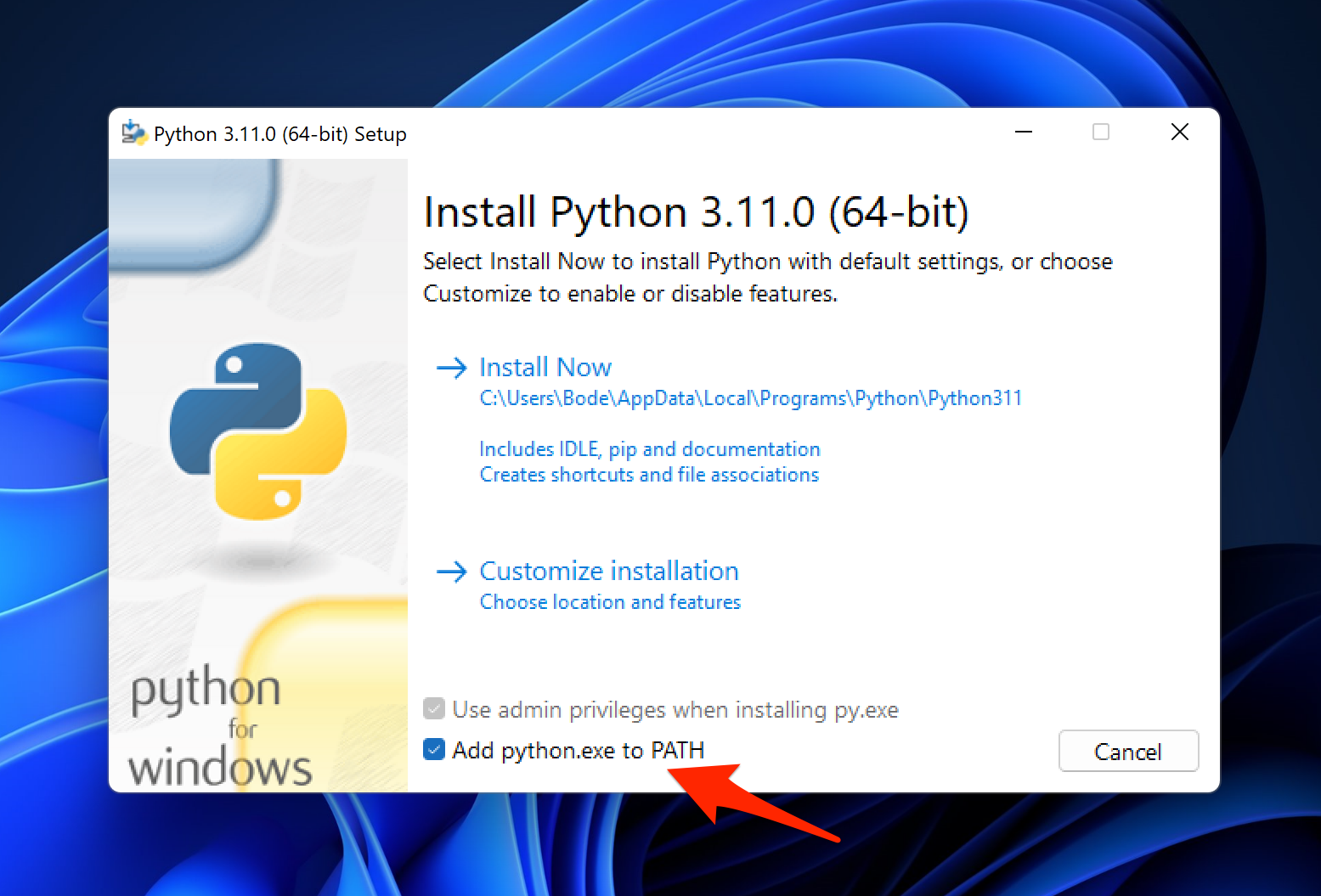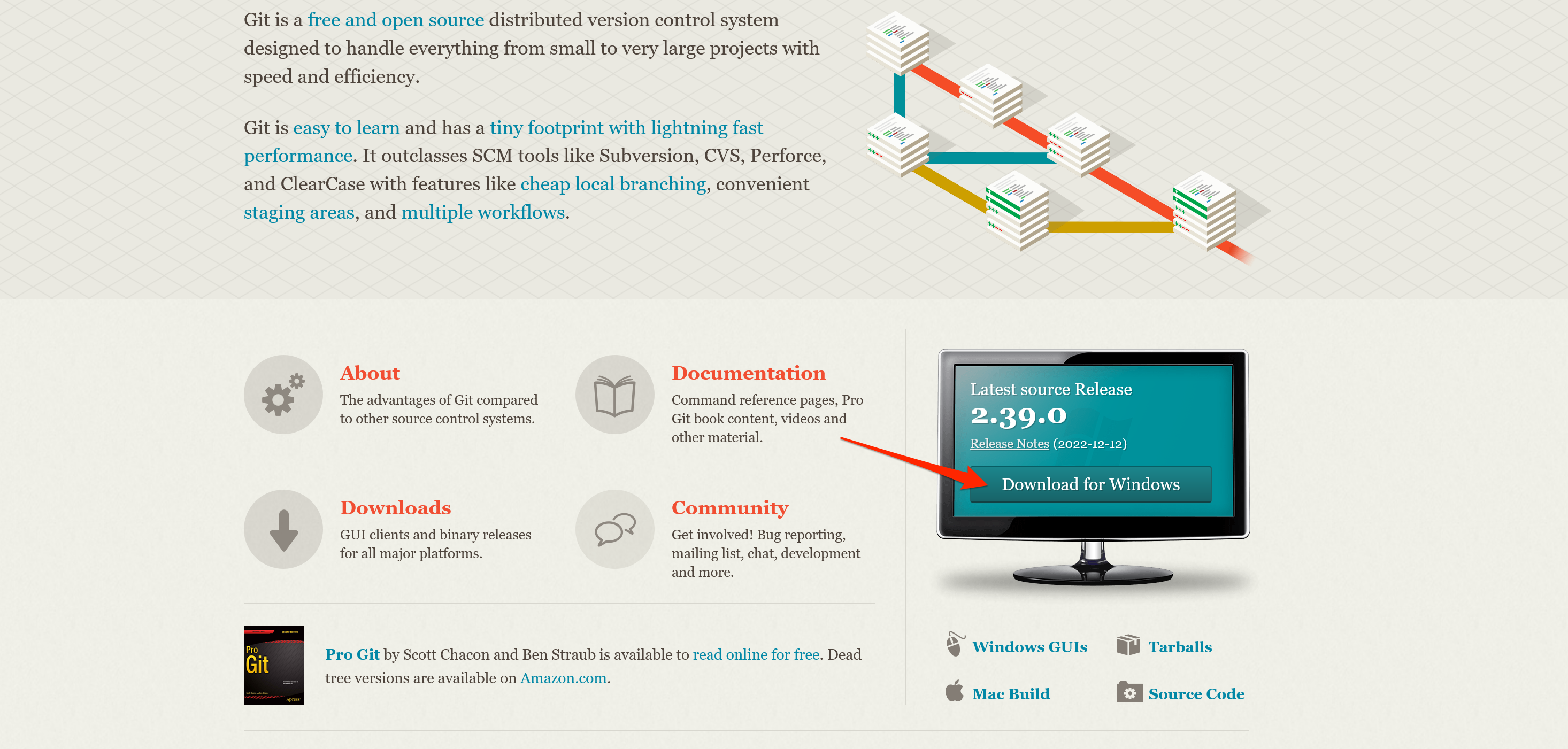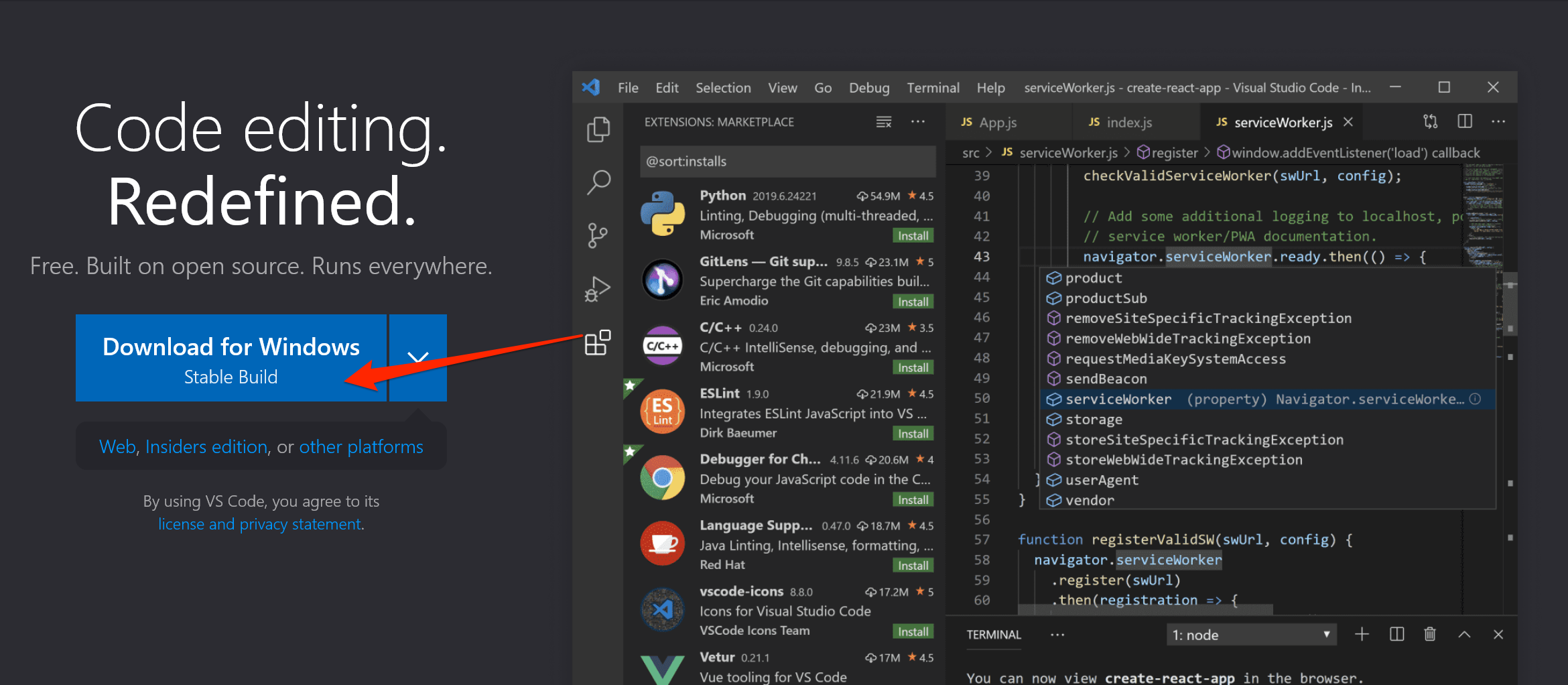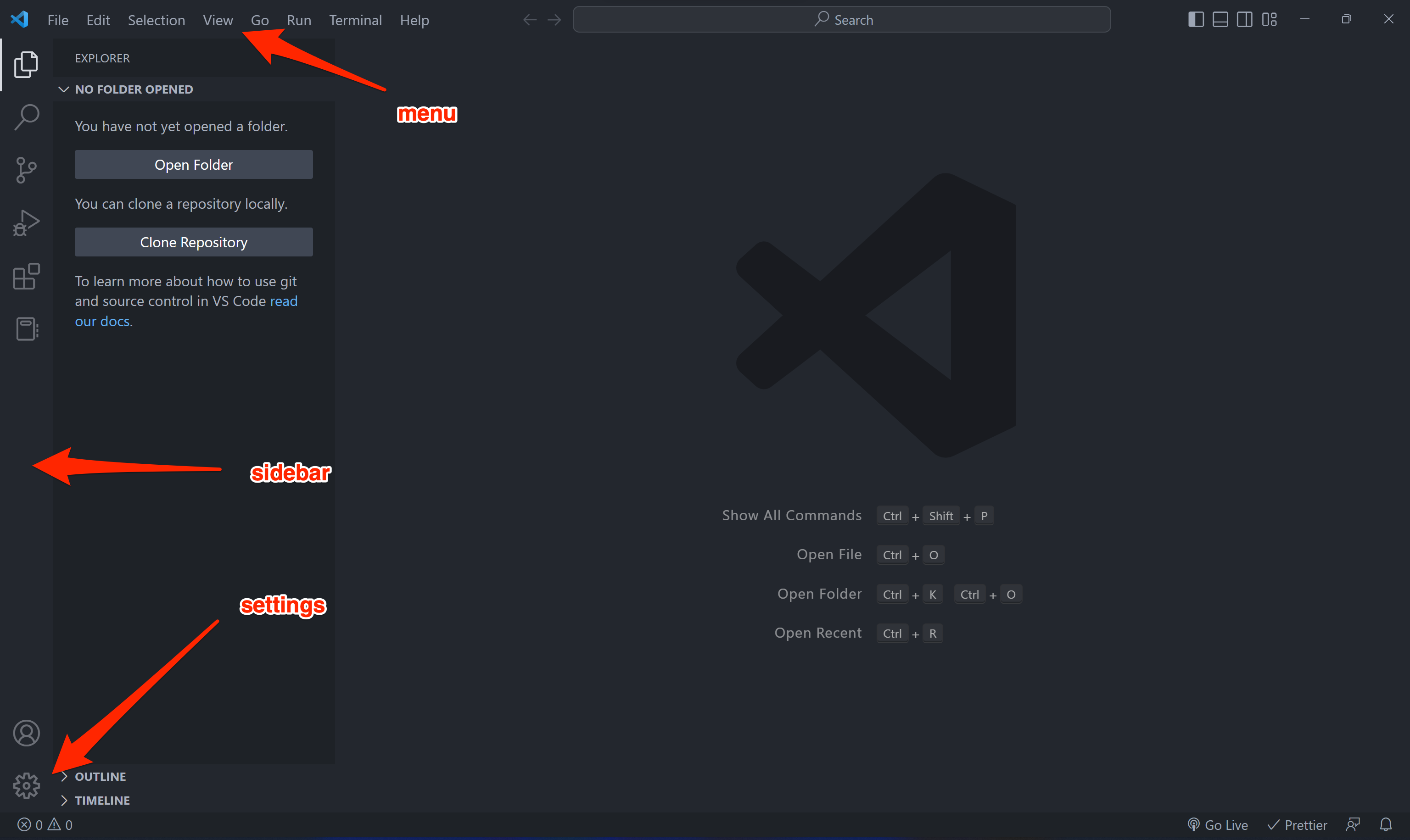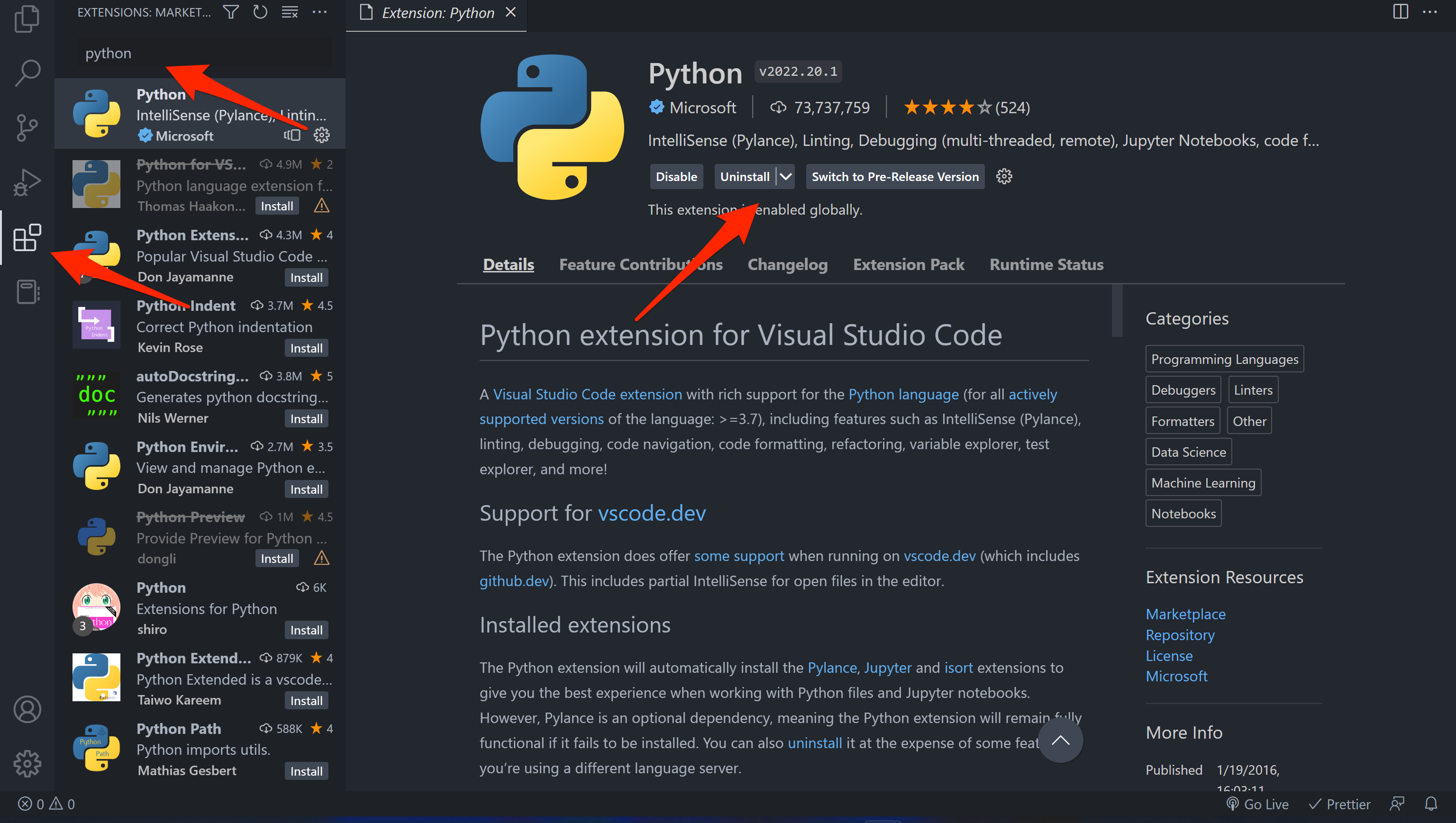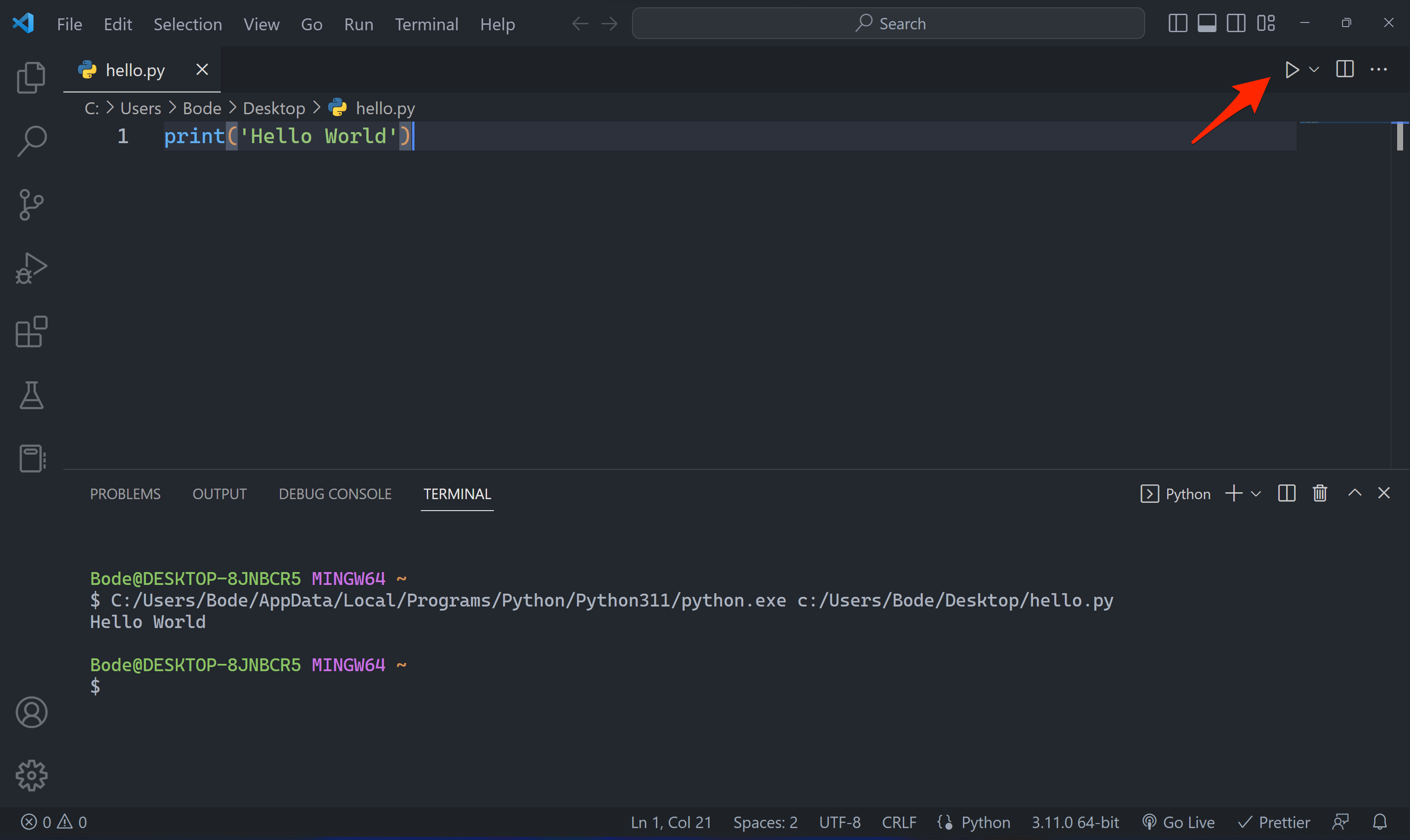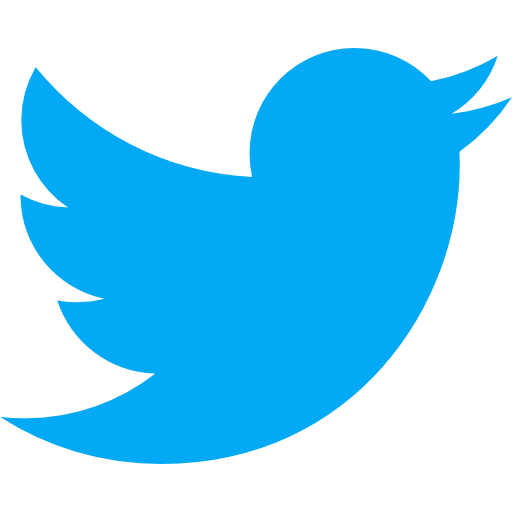Python is an interpreted, general purpose, high level programming language. It is a popular language for data science, web development etc. It has an easy to understand syntax that makes it an excellent choice for beginner programmers.
In this tutorial, we'll learn how to setup python on a windows 11 machine. This tutorial also works for other versions of windows.
Step 1: Installing Python
To install the python, download the latest version from python.org